 Ronald Aug . March 20
Ronald Aug . March 20
Tools And Services For Creators
Analytics and Data Visualization Tools
- Google Data Studio
- Google Sheets
- Importance of Data Visualization for YouTube Creators
- Getting Started with Microsoft Power BI
- Popular Power BI Visualizations for YouTube Analytics
- Resources for Learning Power BI

Analytics and Data Visualization Tools
Google Data Studio
Effective analytics and data visualization can dramatically improve your YouTube channel's performance. Google Data Studio is a powerful and user-friendly tool that you can use to derive actionable insights from your data. Here's everything you need to know about Google Data Studio for YouTube creators.
What is Google Data Studio?
Google Data Studio is a free, web-based data visualization and reporting tool that allows you to easily analyze, visualize, and share your channel's data with others. It seamlessly integrates with Google services such as YouTube, Google Analytics, and Google Sheets, making it a natural choice for YouTube creators.
Key Features of Google Data Studio
- Interactive, real-time dashboards and reports
- Easy data source integration (YouTube, Google Analytics, Google Sheets, etc.)
- Seamless sharing and collaboration with other users
- Customizable and responsive layouts for different screen sizes
Why Should YouTube Creators Use Google Data Studio?
Here are some key benefits of using Google Data Studio for your YouTube channel:
- Better data insights: With Data Studio's interactive reports, you can easily identify trends, track progress, and find areas for improvement.
- Make informed decisions: By analyzing your channel's performance data, you can optimize your content, increase viewer engagement, and grow your audience.
- Save time and resources: Using Data Studio's drag-and-drop interface, you can quickly build reports without the need for advanced programming skills or hiring an expert.
- Better collaboration: Share reports with your team and collaborate on data-driven decisions to boost your channel's growth.
Getting Started with Google Data Studio
To start using Google Data Studio for your YouTube channel, follow these steps:
- Sign up for a Google Account if you don't have one.
- Visit the Google Data Studio website and sign in.
- Create a new, blank report by clicking on "Blank Report" in the top right corner.
- Add a data source by selecting "YouTube Analytics" from the list of connectors.
- Authorize Data Studio to access your YouTube Analytics by clicking "Allow".
- Choose your YouTube channel from the list of channels in your account and click "Connect".
- Start creating visualizations by dragging and dropping elements onto your report canvas.
Best Practices for YouTube Analytics with Google Data Studio
- Focus on essential metrics: Depending on your channel's goals, keep track of the most relevant KPIs (Key Performance Indicators) such as views, watch time, subscribers, and revenue.
- Use appropriate visualization types: Match the type of chart or table to the data you want to present. Experiment with different visualizations to determine the best way to showcase your data.
- Make your reports dynamic: Use filters, date ranges, and other interactive elements to make your reports easy to explore and understand.
For more resources on improving your YouTube channel, check out these websites for YouTube creators and learn how to make YouTube videos effectively.
Analytics and Data Visualization Tools
Google Sheets
Google Sheets is a powerful online spreadsheet tool that integrates seamlessly with Google Analytics, YouTube APIs, and many other external data sources. It is an ideal platform for YouTube creators to organize, analyze, and visualize their channel's performance and implement data-driven strategies.
- Real-time collaboration with multiple users.
- Integration with Google Analytics, YouTube APIs, and many other external data sources.
- Compatible with Excel and other spreadsheet formats.
- Free to use with any Google account.
Google Sheets allows you to create tables and lists with various formatting options to easily analyze and organize your data.
- Pivot Tables: A powerful data summarization tool for organizing and analyzing large datasets - ideal for YouTube performance analysis.
- Data Filters: Apply filters to your data to quickly find and focus on specific information.
- Conditional Formatting: Easily highlight specific data points based on custom criteria.
-
Channel Performance Dashboard: Pull data directly from YouTube APIs, integrate with Google Analytics, and create a customizable dashboard to analyze and visualize your channel's performance.
-
Content Strategy Analysis: Use a combination of YouTube analytics data and keyword research from various sources in Google Sheets to make data-driven decisions on your content strategy.
-
Video Analysis Spreadsheet: Analyze individual video performance with custom metrics and visualizations in Google Sheets.
Do:
- Use data validation to maintain data integrity.
- Utilize built-in formulas and functions for advanced data analysis.
- Protect your sheets and data with restricted access and sharing settings.
- Automate your workflows with Google Sheets APIs or Google Apps Script.
Don't:
- Ignore data security and privacy concerns. Keep sensitive data in separate sheets with appropriate access controls.
- Rely solely on manual data entry. Integrate with external APIs and data sources where possible.
Google Sheets offers various chart and visualization options to help you better understand your data, identify trends, and easily communicate your findings.
- Scatter plots, Bubble charts, and Geo charts: Discover relationships, patterns, and correlations between variables.
- Custom dashboards and interactive reports: Combine multiple charts, tables, and other visualization tools in a single format.
Leverage the power of Google Sheets in your YouTube analytics and data visualization processes to make data-driven decisions and optimize your channel's growth. For video creators looking for additional tools and resources, check out our comprehensive list of the best tools for YouTube creators or read up on our guide on how to make YouTube videos.
Microsoft Power BI
Microsoft Power BI is a powerful data visualization and analytics tool that allows users to create interactive reports and dashboards. With Power BI, YouTube creators can gain valuable insights from their video performance data and make informed decisions to improve their content strategy.
Importance of Data Visualization for YouTube Creators
Data visualization helps YouTube creators to:
- Identify trends in video performance
- Gain insights into their audience demographics
- Uncover the best times to upload new content
- Monitor the success of their content strategy
- Benchmark their channel against competitors
Getting Started with Microsoft Power BI
To start using Power BI for YouTube analytics, follow these steps:
- Sign up for a Power BI account here
- Download the Power BI Desktop app
- Connect your YouTube channel data to Power BI (either by importing a CSV or connecting to YouTube Analytics API)
- Use Power BI to create visualizations and reports
Popular Power BI Visualizations for YouTube Analytics
Some common Power BI visualizations for YouTube creators include:
- Video performance over time (views, likes, comments, etc.)
- Audience demographics (age, gender, location, etc.)
- Top performing videos by category, tags, or other metadata
- Traffic sources (search, suggested videos, external websites, etc.)
- Comparison of video performance metrics against channel average or competitor channels
Do's:
- Share your reports and dashboards with your team or stakeholders
- Keep your visualizations up-to-date and refresh your data regularly
- Use filters, slicers, and other Power BI features to make your reports interactive
Don'ts:
- Rely solely on default visualizations without customizing them
- Overload your reports with too many visualizations or data points
- Ignore outliers or unusual trends in your data
- Forget to test your reports and dashboards on different devices and screen sizes
- Become overwhelmed with data, focus on the metrics that matter most to your content strategy
Resources for Learning Power BI
To expand your Power BI skills, consider the following resources:
- Microsoft Power BI official documentation
- Online courses, such as how to make YouTube videos
- YouTube tutorials and walkthroughs related to Power BI
- Power BI community forums and discussion boards
Analytics and Data Visualization Tools
Tableau
Tableau is a powerful data analytics and visualization tool that can greatly benefit YouTube creators in their quest to understand and improve their channel's performance. In this section, we will explore the key features of Tableau and how to make the most of its capabilities for YouTube analytics visualization.
- User-friendly Interface: Tableau's interface is intuitive and easy to navigate, making it accessible to users with varying levels of technical expertise.
- Data Source Integration: Tableau is capable of pulling in data from a wide variety of sources, making it easy to analyze YouTube data alongside other relevant datasets.
- Customizable Visualizations: Tableau offers a wide range of customizable visualizations, including charts, graphs, maps, and more.
- Interactivity: Tableau visualizations are interactive, making it easy for creators to explore and analyze their data dynamically.
- Collaboration: Share your visualizations and insights with other members of your team or with the larger YouTube creator community.
- Analyzing video engagement data (likes, comments, shares) to understand what types of content resonate with your audience
- Visualizing audience demographics to identify potential gaps or opportunities for growth
- Comparing your channel's performance against competitors in your niche
- Identifying high-performing keywords and tags that drive traffic to your channel
- Analyzing viewer retention and watch time data to optimize video length and structure
Do's:
- Take the time to learn Tableau's functionalities and features to fully harness its potential.
- Clean and prepare your data prior to importing it into Tableau for more accurate analysis.
- Customize your visualizations to best represent the data and provide valuable insights.
- Share your findings with others and work collaboratively to improve your channel's performance.
- Utilize other resources, such as online courses and educational resources, to develop your Tableau skills.
Don'ts:
- Don't rely solely on pre-built visualizations without understanding the underlying data.
- Don't ignore data discrepancies or inconsistencies, as they can lead to misleading or incorrect analyses.
- Don't forget to consider the bigger picture and context of your data, rather than simply focusing on individual metrics.
- Don't become complacent with your current Tableau proficiency – strive to continually improve and expand your skillset.
Chart Types and When to Use Them
- Line chart: Use when analyzing trends over time or to compare related trends.
- Heat map: Use to show data patterns or correlations visually, especially when comparing multiple variables.
- Scatter plot: Use to compare the relationship between two numerical variables and identify trends or possible outliers.
- Bubble chart: Use to compare the relationship of three numerical variables, with the bubble size representing the third variable.
By harnessing the full power of Tableau, YouTube creators can gain invaluable insights and make data-driven decisions to optimize their channel's performance.
Audience Growth and Engagement Tools
- Gleam An Essential Tool for Audience Growth and Engagement
- Do's
- Don'ts
- TubeBuddy Mobile
- YouTube Community Tab


 Nick Nimmin
Nick Nimmin
Gleam An Essential Tool for Audience Growth and Engagement
Gleam is a powerful platform that helps YouTubers boost their audience engagement and growth. In this chapter, we'll explore how Gleam can improve your channel's performance through contests, giveaways, and more! From leveraging the platform's analytics to understanding best practices, let's dive into the world of Gleam and YouTube.
How Gleam Works Boosting Engagement Through Contests and Giveaways
Gleam helps drive audience growth and engagement by allowing creators to launch contests and giveaways. When users participate in these contests, they complete various actions, such as subscribing to a channel, liking a video, or sharing content. These actions increase your visibility, resulting in more views, subscribers, and engagement on your channel.
Gleam Analytics Measuring Your Contests' Success
Track your contests' success with Gleam's analytics tools. The platform can help you monitor your contests' performance and see how effective they are at promoting your content.
Do:
- Focus on your target audience when creating contests: tailor your contest to attract subscribers that are genuinely interested in your content.
- Promote your contests across multiple platforms, such as social media, blogs, and paid ads, to reach wider audiences.
- Utilize visuals and graphics to make your contest look appealing and professional.
- Provide clear instructions for participants and let them know how they can enter, the rules, and the prizes available.
- Offer relevant and valuable prizes that would genuinely appeal to your audience.
Don't:
- Provide prizes unrelated to your channel's content: you may gain subscribers, but they may not be genuinely interested in your content.
- Overcomplicate the contest's entry process: if participating becomes too challenging, users might lose interest and not engage.
- Forget to include terms and conditions to avoid legal issues and disputes.
- Ignore monitoring the contest: understanding its performance will help you make the necessary adjustments, such as promoting it further or tweaking certain aspects.
Gleam Success Stories Boosting Engagement and Growth
Many YouTubers have successfully used Gleam to expand their audiences and spark new engagements. With well-executed contests and giveaways, you can inspire loyalty amongst your followers and amass a dedicated subscriber base.
By incorporating Gleam into your YouTube channel's growth strategy, you can effectively engage your audience while attracting new subscribers. Ready to level up your content creation skills? Learn how to make YouTube videos with our comprehensive guide on video production, editing, and more.
TubeBuddy Mobile
Overview
TubeBuddy mobile app is a powerful and easy-to-use tool that enables YouTube creators to manage their channels and grow their audience directly from their phones. It offers a variety of features to help creators optimize their content, increase engagement, and track their growth.
Channel Management: Manage your YouTube channel on the go, including various analytics and insights such as views, subscribers, and watch time.
Video Optimization: Easily optimize your video tags, titles, descriptions, etc., for better search visibility and increased organic viewership.
Keyword Research: Perform extensive keyword research to find the right keywords for your videos and improve their SEO.
Engagement Tools: Boost user engagement by using TubeBuddy's features, such as reply templates, canned responses, and comment filters.
Milestone Tracking: Track your YouTube milestones, such as subscriber and view counts, and share your progress with your audience as you celebrate your growth.
Do's:
- Use TubeBuddy Mobile to manage and optimize your YouTube channel in real-time.
- Leverage keyword research to discover popular and relevant keywords for your videos that relate to your niche.
- Use engagement tools, such as canned responses and reply templates, to save time and make interacting with your audience easier.
- Regularly monitor and analyze your channel's performance using TubeBuddy's analytics features.
- Collaborate with other creators using TubeBuddy's collaboration features and utilize its insights for growing your YouTube channel.
Don'ts:
- Don't solely rely on TubeBuddy Mobile for managing and growing your YouTube channel; it should be used as a complementary tool alongside other best tools for YouTube creators.
- Don't ignore the analytics and insights provided by TubeBuddy, as they can help you identify areas where you can improve.
- Don't forget to stay updated with the latest YouTube news. Subscribe to relevant YouTube newsletters to be informed about the latest platform updates, trends, and best practices.
TubeBuddy Mobile is an essential tool for YouTube creators looking to manage their channels efficiently and grow their audience. By using the features mentioned above, you can optimize your content, improve audience engagement, and track your progress to ensure the success of your YouTube channel. Give TubeBuddy Mobile a try and experience the benefits it can bring to your content creation journey.
YouTube Community Tab
As a YouTube professor, I am constantly researching the most effective strategies to provide the best advice on utilizing audience growth and engagement tools. The YouTube Community Tab has proven to be a game changer for channel creators because it allows them to effectively engage with their audience beyond just video content. In this section, we will dive into the specifics of the Community Tab, examine its benefits, and explore the best practices for utilizing it to its maximum potential.
The Importance of the YouTube Community Tab
The Community Tab was introduced in 2017 to enable creators to share various types of content, such as images, polls, text updates, GIFs, and even video links, with their subscribers. This feature helps creators engage with their subscribers more effectively and keep their audience updated. Moreover, it assists in growing your YouTube channel and achieving a higher retention rate.
Here are some interesting stats and facts to keep in mind:
- The YouTube Community Tab is available to channels with over 1,000 subscribers.
- The Community Tab features posts from creators that the user interacts with or seems likely to enjoy.
- Creators have noticed a significant increase in engagement on their channels after using the Community Tab effectively.
Some of the best practices to follow when using the Community Tab are:
Do's
- Post varied content and formats, such as images, GIFs, video previews, and polls.
- Use the YouTube Community Tab to inform subscribers about new video releases, upcoming events, or any changes in the video upload schedule.
- Encourage interaction by asking open-ended questions and creating engaging polls.
- Share behind-the-scenes content and personal updates to connect with your audience on a deeper level.
- Share relevant content from other creators, promoting collaborations and boosting YouTube collabs.
- Maintain a consistent posting schedule and respond to comments to promote interaction.
Don'ts
- Don't spam the tab with too many posts in a short period, as it may lead to decreased engagement.
- Avoid posting controversial content or anything that violates YouTube's community guidelines.
- Don't be overly self-promotional. Instead, strive for a good balance between promoting your content and engaging with your audience.
The YouTube Community Tab is a powerful tool that allows channel creators to keep their audience engaged and entertained even when they don't have a new video to share. Using the strategies provided in this section, creators can develop a strong bond with their audience, thereby increasing retention rates and propelling audience growth.
For more information on creating content for YouTube, check out our guide on how to make YouTube videos.
Channel Management and Optimization
- Channel Customization Basics
- Analytics and Optimization
- Channel Customization Best Practices
- Social Blade

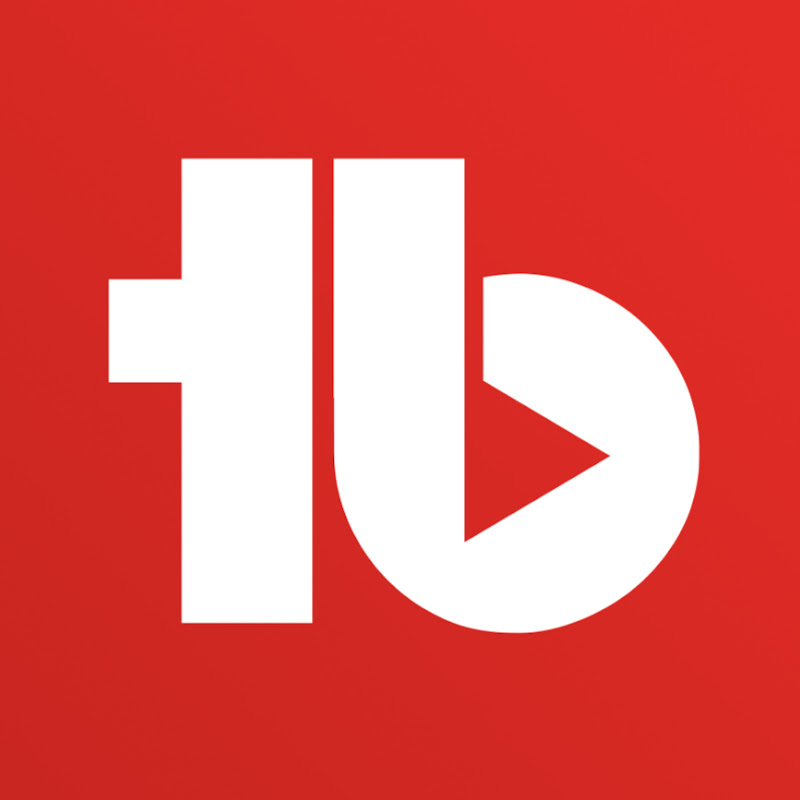
 TubeBuddy
TubeBuddy
Channel and Playlist Customization
In this section, we will discuss how to customize and optimize your YouTube channel and playlists for increased visibility, improved user experience, and ultimately, better channel performance.
Channel Customization Basics
Channel Icon
Upload a clear and identifiable profile picture or logo as the channel icon. It should be a high-resolution image (minimum 800 x 800 pixels) and in a 1:1 aspect ratio.
Channel Banner
Choose an eye-catching and branded banner for your channel, making sure it reflects your content style. The optimal size is 2560 x 1440 pixels, but make sure the most important information is visible on all devices. You can use YouTube's Channel Art Template to ensure this.
Channel Trailer
Create a short and engaging channel trailer that entices new viewers to subscribe. Make sure it clearly introduces your content and encourages viewers to explore your channel.
Channel Sections
Organize your channel homepage using sections to make it more visually appealing and easy for your audience to navigate.
Group related videos into playlists to keep viewers engaged and watching more content. Use clear and descriptive titles and descriptions for your playlists to attract your target audience.
Rearrange the order of your playlists on your channel page to ensure the most relevant or popular content is featured first. On individual playlists, sort videos based on different criteria like popularity, recency, or relevance.
Consider creating collaborative playlists. Invite other creators to contribute videos for increased exposure and cross-promotion opportunities.
Playlist Descriptions and Thumbnails
Optimize your playlist descriptions with relevant keywords and information to help them rank in search results. Choose eye-catching and descriptive custom thumbnails for your playlists.
Playlist Series
Enable the "Set as official series for this playlist" option to improve your chances of being recommended by YouTube's algorithm. This setting can only be applied to one playlist per video.
End Screens
Utilize end screens on your videos to promote your other videos and playlists. This encourages viewers to keep watching and increases your overall watch time.
Analytics and Optimization
Channel and Playlist Analytics
Regularly review your channel and playlist analytics to identify areas for improvement. Pay attention to audience retention, watch time, and engagement metrics.
A/B Testing
Experiment with different titles, descriptions, thumbnails, and playlist orders to see which perform the best. Use YouTube's analytics to make data-driven decisions on your channel customization.
Channel Customization Best Practices
- Consistently brand your channel imagery, colors, and tone.
- Experiment with different content types, formats, and playlists.
- Regularly update your channel and playlist information.
Social Blade
Social Blade is an essential tool for YouTube channel management and optimization. As a statistics and analytics platform, it offers YouTubers comprehensive insights into channel performance, including views, subscribers, estimated earnings, and comparison to competitors. In this section, we will discuss using Social Blade to optimize your YouTube channel for success.
To access your YouTube channel's Social Blade statistics, visit socialblade.com and type your channel name into the search bar. Social Blade's data provides multiple areas to focus on for optimizing your channel. Key insights include:
-
Subscribers and Views: Compare your channel's growth over days, weeks, and months. Look for trends and identify which content contributed to growth or losing subscribers.
-
Estimated Earnings: Understand your channel's earning potential based on different variables, such as views and content type.
-
Channel Grade: The platform assigns your channel a grade based on performance. Utilize this grade as a benchmark for improvement and success.
Competitor Analysis
Social Blade Best Practices
Consider the following best practices when leveraging Social Blade for channel optimization:
-
Do: Regularly review your channel's analytics to track progress and identify opportunities for improvement.
-
Don't: Rely solely on Social Blade for all analytics. YouTube's native analytics platform, YouTube Studio, should be integrated into your channel management strategy.
-
Do: Utilize Social Blade to learn from successful competitors and apply their strategies to your channel.
-
Don't: Obsess over day-to-day fluctuations in views or subscribers. Focus on long-term trends and strategies.
Additional Resources
For a deeper dive into channel optimization, explore our guide to YouTube SEO. This guide will help you improve your channel's visibility and discoverability on YouTube's search algorithm.
In addition to Social Blade, there are many more tools for YouTube creators that can help you succeed on the platform.
Utilizing Social Blade as part of your YouTube channel management and optimization strategy will provide you with valuable insights and actionable steps to improve your channel's performance and grow your audience.
Channel Management and Optimization
TubeBuddy
TubeBuddy is a powerful browser extension and mobile app that helps YouTubers manage, optimize, and grow their channels. With a suite of helpful features, TubeBuddy caters to creators at all levels of experience. In this section, we will discuss various aspects of TubeBuddy, including its features, benefits, and how to use it effectively.
Key Features of TubeBuddy
- Keyword Research Tool: Helps you find the right keywords to target for ranking your videos higher in search results.
- Video SEO: TubeBuddy's tools help optimize your video metadata (title, description, tags) for better discoverability on the YouTube platform.
- Thumbnail Generator: A powerful visual editor to create eye-catching custom thumbnails for your videos.
- Bulk Processing: Streamline repetitive tasks, such as applying tags to multiple videos or updating video descriptions in bulk.
- Comment Management: Respond, moderate, and analyze comments across all of your videos in one easy-to-use interface.
- Video Promotion: Promote your videos on social media platforms and embed videos on websites to increase visibility and viewership.
By leveraging the various features in TubeBuddy, you can improve your YouTube channel's performance in several ways:
- Boost your video rankings in search results by optimizing your metadata.
- Increase click-through rates (CTR) with attractive thumbnails.
- Save time and effort by automating repetitive tasks.
- Enhance audience engagement through better comment management.
- Track the performance of your channel and videos with insightful analytics.
Effective Use of TubeBuddy
Do's
- Regularly analyze your channel and videos' performance using the built-in analytics tool.
- Test different thumbnail designs to see which ones generate the highest CTR.
- Perform keyword research before finalizing your video title and metadata.
- Promote your videos on social media platforms and websites to gain more visibility and views.
Don'ts
- Don't rely solely on TubeBuddy for growth; also invest time in learning how to make YouTube videos and follow best practices in content creation.
- Don't forget to regularly engage with your audience through comments and social media.
- Don't spam keywords – use them purposefully and in context to your video's content.
| Tips for TubeBuddy Success |
|---|
| 1. Utilize keyword research tools. |
| 2. Optimize your video metadata. |
| 3. Design eye-catching thumbnails. |
| 4. Use bulk processing features for efficiency. |
TubeBuddy is a valuable tool that can help streamline your channel management and optimization. By leveraging its features and following best practices, you can enhance the growth and success of your YouTube channel. To further improve your channel, consider exploring related resources like YouTube SEO and other best tools for YouTube creators to supplement your TubeBuddy experience.
Channel Management and Optimization
VidIQ
VidIQ is a powerful YouTube plugin that can help channel owners optimize and manage their channels effectively. By offering a suite of features, VidIQ assists creators in making informed decisions about video optimization for increased visibility.
Key Features of VidIQ
- Video Scorecard: Gives you in-depth analytics of your videos and your competitor's videos.
- Competitor Analysis: Helps you track your competition and their audience.
- Keyword Research Tool: Offers valuable insights into keyword performance.
- Thumbnail Preview: Allows you to preview your video thumbnail before saving the changes.
- Video Optimization: Provides real-time suggestions and recommendations for improving the video quality and SEO.
- Channel Audit: A comprehensive channel audit, which highlights areas for improvement and growth opportunities.
According to VidIQ, using their tools has helped creators generate over 9.4 billion views and grow their channels by an average of 68%.
Do's:
- Use the channel audit tool regularly to keep track of your channel's performance.
- Utilize the keyword research tool to find suitable keywords for your video titles and descriptions.
- Review the video scorecard to understand your video's strengths and weaknesses.
- Implement the optimization suggestions provided by VidIQ to improve your video quality and SEO.
- Monitor your competitors and learn from their strategies.
Don'ts:
- Don't rely solely on VidIQ's suggestions — use other methods (best tools for YouTube creators) and resources to improve your channel's performance.
- Don't ignore VidIQ's optimization suggestions without proper evaluation.
- Don't solely focus on competitors, make sure to create unique content that represents your brand.
- Don't become too fixated on numbers — remember that high-quality content should be your priority.
Overall, VidIQ is a valuable tool in assisting YouTube creators in optimizing their channels for greater growth and success It's essential to use VidIQ in combination with other resources and best practices to achieve the best possible results for your YouTube channel
Content Type Specific Tools
- Automatic Subtitles and Transcription Services
- Green Screen and VFX
- Do's
- Don'ts
- Content Type Specific Tools Stock Video and Image Resources

Automatic Subtitles and Transcription Services
Importance of Subtitles and Transcription Services
- Accessibility: Automatic subtitles make videos more accessible to people with hearing disabilities or those who speak a different language.
- Engagement: Having subtitles and transcripts can encourage viewers to watch your content for a longer time, leading to better audience retention rates.
- Searchability: Transcripts and subtitles can provide additional metadata, making it easier for search engines to index your videos and improving your YouTube SEO.
Popular Automatic Subtitles and Transcription Services
Here are some popular services that creators use for automating subtitles and transcriptions:
- Google's Automatic Captions: YouTube, owned by Google, automatically generates captions for most videos, using speech recognition technology.
- Rev.com: A professional transcription service that offers automated captions and human-generated transcription services.
- Otter.ai: A smart AI-powered transcription service that creates transcripts for both audio and video files.
- Over 5% of internet users are deaf or hard of hearing, and rely on subtitles to consume video content.
- Adding subtitles can result in a 7.32% increase in views, compared to videos without subtitles.
- Videos with subtitles on Facebook have 16% more shares, 15% more likes, and a 26% better completion rate than those without. YouTube videos should expect similar gains.
DO
- Add captions and transcriptions to your videos for better accessibility and engagement.
- Use professional transcription services for accurate and high-quality captions.
- Double-check and edit automatic subtitles for any errors, inconsistencies, or inaccuracies.
DON'T
- Rely solely on auto-generated captions without checking their accuracy.
- Ignore the importance of captions in your video creation process.
- Sacrifice caption quality for the sake of cost-saving, as captions provide a lot of value.
- Vlogs: Vloggers who aim to reach a broader audience and improve their engagement rates can benefit from adding subtitles to their content. Many popular vloggers, such as Casey Neistat, provide subtitles in their videos.
- Cooking channels: Recipes often involve specific instructions, so having subtitles and transcriptions can quickly help viewers follow along with the chef's guidance. Channels like Tasty use captions and clear transcripts for their recipes.
By leveraging automatic subtitles and transcription services, YouTube creators can enhance their content's accessibility, user engagement, and overall reach. Don't forget to explore our guide on how to make YouTube videos to further improve your skills and grow your channel.
Green Screen and VFX
Green Screen and VFX An Essential Tool for Content Creators
-
Facilitates the creation of realistic and stunning visual effects.
-
Allows for the seamless integration of live-action footage and computer-generated imagery (CGI).
-
Enables creators to replace the background with any setting, enhancing storytelling possibilities.
-
Offers endless creative opportunities for content creators to produce unique and engaging videos.
-
91% of video professionals use green screen technology at some point in their work .
-
VFX market size is expected to grow from $13.28 billion in 2019 to $20.8 billion by 2025 .
-
Engagement on YouTube videos featuring green screen and VFX is 27% higher than those without .
-
Top YouTubers, such as PewDiePie and iJustine, regularly use green screen and VFX to enhance their on-screen content and keep viewers hooked .
- FreddieW - Video Game High School
- Corridor Crew - VFX Artists React
- Zach King - Magic Vines Compilation
Do's
- Ensure proper lighting to avoid green spill and uneven keying.
- Use a high-quality green screen and set it up smoothly to avoid wrinkles and shadows.
- Experiment with different VFX features and tools to enhance your creativity.
- Edit your VFX with professional software like Adobe After Effects or Hitfilm Express.
- Learn from online resources, such as how to make YouTube videos, to improve your green screen and VFX skills.
Don'ts
- Do not neglect the importance of story and content – VFX should support your narrative, not replace it.
- Avoid overusing VFX just to impress viewers – every visual effect should serve a purpose.
- Do not rely solely on green screen technology to make your videos look professional – attention must be paid to scripting, editing, and other aspects of production.
- Remember that VFX can be time-consuming; plan and manage your workload accordingly.
- Do not violate copyright laws or use unlicensed assets in your green screen and VFX projects.
With the right knowledge and approach, green screen and VFX technology can significantly enhance the quality and impact of your content on YouTube. Seize the endless creative possibilities and transform your YouTube channel into a truly engaging and captivating experience for your audience.
Content Type Specific Tools Stock Video and Image Resources
Top Stock Video and Image Resources
Pexels
Pexels offers a vast library of free stock videos and images, with new content added daily by its community of contributors. All content is licensed under the Pexels License, which allows for free use in both personal and commercial projects.
Pixabay
Unsplash
Unsplash specializes in providing free, high-resolution images contributed by photographers from around the world. While the platform doesn't offer videos, their collection of images is top-notch. Unsplash's license allows you to use images for commercial and non-commercial projects with no attribution required.
Videvo
Videvo is a dedicated platform for free stock videos and motion graphics. While their selection is not as extensive as Pexels or Pixabay, Videvo offers excellent quality content. You'll need to pay attention to their licensing, as it can vary between videos. Generally, attribution is required for free usage.
Do's:
- Do attribute the creator when required by the licensing terms of the platform.
- Do use high-quality videos and images to enhance the overall appearance of your content.
- Do review the licensing terms before using stock videos and images in your YouTube videos.
Don'ts:
-
Don't use copyrighted content without permission from the creator.
-
Don't rely solely on stock footage and images for your videos; use them to supplement your content.
-
Don't use low-quality or watermarked content that can detract from the professionalism of your video.
-
Use stock videos and images as background elements in your videos to create a polished final product.
-
Utilize stock footage to create transitions and b-roll when you don't have enough original content.
-
Overlay stock images with text or graphics to create visually appealing title screens and cards.
Utilizing stock video and image resources can elevate the quality and appearance of your YouTube content. By familiarizing yourself with the best available platforms, understanding licensing requirements, and following best practices, you can enhance your videos and create a more engaging viewing experience for your audience.
To further improve your YouTube videos, consider learning more about how to make YouTube videos and other best tools for YouTube creators.
YouTube Shorts
With over 3.5 billion daily views on YouTube Shorts, this vertical, TikTok-inspired format is rapidly gaining attention and momentum in the online content space. In this section, we will explore the tools, tips, and best practices that are specific to creating successful YouTube Shorts.
- Daily views on YouTube Shorts: 3.5 billion+
- Length of YouTube: Shorts: < 1 min
- Ratio: Vertical format (9:16)
- Launched: September 2020 (India), March 2021 (globally)
Do's
- Keep your Shorts vertical (9:16 aspect ratio) and under 60 seconds.
- Optimize your content for mobile viewers as the majority of Short's views come from mobile devices.
- Use catchy titles and engaging thumbnails.
- Make sure your content is audience friendly and follow YouTube's content guidelines.
- Experiment with the YouTube Shorts camera and features like speed control, timer, and music addition.
Don'ts
- Don't simply repost existing content from other platforms like TikTok. Adapt it for YouTube Shorts, if needed.
- Avoid heavy reliance on external music, as it may lead to copyright claims. Use the YouTube Shorts camera's music library when possible.
- Don't overload your Shorts with information or complex ideas. Keep them simple and engaging by focusing on one topic or idea.
YouTube Shorts Algorithm
Since Shorts have their own dedicated feed, they follow a different algorithm compared to regular YouTube videos. Understanding the YouTube Shorts algorithm will be crucial to optimizing your content for engagement and reach.
Tools For Creating YouTube Shorts
- YouTube Shorts Camera: In-app tool that comes with a set of editing features and functions
- Video Editing Software: Use tools such as Adobe Premiere Pro or Final Cut Pro to create your Shorts videos
For more tools and resources to help you create YouTube content, check out our guide on the best tools for YouTube creators.
By understanding YouTube Shorts and implementing these tools, tips, and best practices, you can tap into this rapidly growing format and potentially reach millions of new viewers. So, start experimenting and create engaging, vertical content for YouTube Shorts today!
OBS Studio
OBS Studio (Open Broadcaster Software) is a powerful, open-source software for real-time video recording and live streaming. This tool is popular among YouTubers, game streamers, vloggers, and other content creators for its remarkable versatility and ease of use. The software supports platforms like YouTube, Twitch, Facebook, and many more.
Here's an overview of its features:
- Easy to navigate interface and customizable appearance
- Supports multiple video and audio sources
- Wide range of audio and video filters
- Offers scene transition and composition features
- Stream flexibility, including multi-streaming options
- Enables several output settings (i.e., streaming, recording, bitrate, etc.)
You can learn how to make YouTube videos with OBS Studio to get the most out of the platform.
According to a recent survey conducted among streamers, OBS Studio remains the leading choice among live streaming software, with 59% of respondents using it. Its popularity is due to the reliability, flexibility, and customization options it provides.
Many popular YouTubers rely on OBS Studio to create and stream their content, from gamers to podcasters, including:
- PewDiePie (Gaming and Vlog)
- Markiplier (Gaming)
- Joe Rogan (Podcast)
- iJustine (Tech)
Do's:
- Customize your OBS Studio interface to improve your workflow.
- Utilize OBS Studio's hotkeys for efficient content production.
- Use a reliable internet connection and configure appropriate streaming settings.
- Properly manage your audio sources to maintain high-quality audio.
- Regularly update your OBS Studio software to avoid issues.
- Test your streams before going live to ensure smooth content delivery.
Don'ts:
- Avoid overloading your system with unnecessary applications while running OBS Studio.
- Don't neglect the importance of proper lighting and camera angles.
- Avoid using copyrighted content, such as music and images, without permission. Using such content might land you a YouTube copyright strike.
- Don't ignore your audience's feedback about your stream's quality and user experience.
Additional Resources
To improve your video production and streaming skills on YouTube, consider checking out these resources:
- How to increase watch time on YouTube
- Best video editing software for YouTube
- Creating content for YouTube
- Grow your YouTube channel and get subscribers
Final Thoughts
OBS Studio is an indispensable tool for YouTube content creators. By familiarizing yourself with its features and following best practices, you can optimize your live streaming and video production, ultimately achieving greater success on the platform.
Restream The Ultimate Live Streaming Tool for YouTube Creators
Getting Started with Restream
To get started with Restream, you'll need to create an account and link it with your various streaming platforms. Once you've set up your account, you can use Restream to manage your streams, access key stats, and view your audience engagements across multiple platforms.
Restream Key Features
Restream offers a plethora of features that can bolster your live streaming experience, including:
- Multistreaming: Stream your content to multiple platforms simultaneously, expanding your reach and potential audience.
- Restream Studio: A built-in streaming tool that allows you to create professional-looking live streams with custom graphics, backgrounds, and overlays.
- Chat App integration: Monitor and engage with viewers from multiple platforms in one unified chat interface.
- Stream Scheduling: Schedule pre-recorded videos to stream live at a designated time, keeping your content consistent and engaging.
- Analytics: Access insightful data on your streams to inform future content and promotional strategies for your channel.
Best Practices for Using Restream
When using Restream, consider the following best practices to maximize its potential:
- DO test your setup, including audio and video, before streaming.
- DO keep your Restream API key private to prevent unauthorized access.
- DO adjust your video output to match platform specifications, ensuring your stream looks great across all platforms.
- DO engage with your audience and respond to their comments and questions, using the Restream chat app to consolidate and monitor chats from multiple platforms.
- DON'T violate platform policies, which could lead to penalties or even getting banned from platforms.
- DON'T sacrifice video quality for the sake of streaming on more platforms – it's important to consider what works best for your audience and the platforms you're targeting.
Restream vs Alternatives
While Restream is a powerful live streaming tool, there are alternatives available if you're looking for a different solution. These alternatives include platforms like Streamyard, OBS Studio, Wirecast, and others. The table below showcases a comparison of important features offered by Restream and some of its alternatives.
| Feature | Restream | Streamyard | OBS Studio | Wirecast |
|---|---|---|---|---|
| Multistreaming | Yes | Yes | Requires manual setup | Requires manual setup |
| Built-in Studio | Yes | Yes | No | Yes |
| Unified Chat Interface | Yes | Yes | No | No |
| Pricing | Free and paid plans | Free and paid plans | Free | Paid plans only |
To determine which live streaming tool is the best fit for your needs, evaluate each platform's features, ease of use, pricing, and compatibility with your target platforms.
Resources and Further Learning
To further enhance your live streaming proficiency and get the most out of Restream, consult resources such as tutorials, articles, and online courses on how to make YouTube videos. This will provide you with additional guidance and tools to make the most of your live streaming experience across multiple platforms.
Live Streaming Tools and Platforms
Streamlabs OBS
Streamlabs OBS is a widely popular live streaming tool and platform among YouTube content creators. This powerful software offers tons for features to enhance your live streaming experience and engage with your audience more effectively. In this section, we will go through the main functionalities, benefits, and best practices when using Streamlabs OBS.
Overview
- Founded: 2014
- Platform: Windows, macOS
- Supported Streaming Platforms: YouTube, Twitch, Facebook Gaming, and more
Notable Features
- Customizable themes and overlays for your stream
- Integrated chat, viewer count, and widgets
- Donation and tip integrations
- Custom alerts and notifications
- Mobile streaming app (Streamlabs Mobile)
- Mulitstream support (available with Streamlabs Prime subscription)
By using Streamlabs OBS, you'll enjoy several benefits such as:
- Professional and engaging live stream appearance with pre-built themes and customizable overlays
- Improved viewer engagement through interactive widgets, chats, and customizable alerts
- Increased revenue through donation integrations and optimized merch store
- Streamlined workflow with everything in one place
- Easy setup and onboarding process with an intuitive user interface
Do's:
- Choose a visually appealing and relevant theme based on your channel's niche
- Respond to viewer questions and comments through the integrated chat
- Utilize custom alerts and notifications to engage your audience and notify them of events (e.g. new followers, donations, etc.)
- Promote your merch store and encourage viewers to support your channel through donations
- Test and adjust audio and video settings in Streamlabs OBS before going live
- Regularly update the software to ensure optimal performance and newest features
Don'ts:
- Overuse or excessively clutter your live stream appearance with needless graphics and text
- Neglect viewer interaction and engagement during your live stream
- Overpromote yourself and cause annoyance to your audience
- Ignore technical issues (audio, video, etc.) and not address them before or during your stream
- Use copyrighted music, assets, or content without proper permissions
Usage Statistics and Achievements
- Streamlabs OBS is used by over 25 million content creators
- The platform has processed over $500 million in total tips and donations for creators
To further improve your content creation skills and explore more tools, check out our article on best tools for YouTube creators.
StreamYard A Powerful Live Streaming Tool for YouTube
StreamYard is a popular live streaming tool that enables content creators to broadcast high-quality live streams, engage their audience through chat, and invite guests with ease. This user-friendly platform has gained much traction in the YouTube community due to its simplicity and features tailored for YouTube creators.
StreamYard Features
Some of the notable features of StreamYard include:
- Live Interviews and Guests: Easily invite upto 10 guests with a video link without any downloads or installations and host live interviews.
- Stream Simultaneously: Stream to multiple social platforms such as YouTube, Facebook, LinkedIn and more at the same time.
- Screen Sharing: Share your screen while streaming live to demonstrate tutorials or presentations.
- Customizable Branding: Incorporate your brand's logo, colors and graphics into your live stream.
- Engage with Chat: Bring your audience's comments and questions on screen and interact with them during the live stream.
Do's
- Test your equipment: Before going live, ensure that your camera, microphone, and internet connection are working properly.
- Schedule your streams: Announce your live streams in advance to give your audience an opportunity to plan for and anticipate the event.
- Prepare your content: Outline your talking points, gather any necessary resources, and rehearse your delivery to avoid rambling or disorganized streams.
- Monitor the chat: Keep an eye on the chat in order to address any questions, comments, or concerns that your viewers may have.
- Strike a balance: While audience interaction is important, avoid letting it completely dominate your livestream. Stick to your content plan and find a way to accommodate audience engagement without sacrificing your message.
Don'ts
- Ignore copyright laws: Be mindful of using copyrighted content such as music, videos, or images during your livestream. For more information about YouTube's copyright policies, refer to the Understanding and Adhering to Copyright Laws section.
- Overlook your appearance and background: Ensure you have good lighting and your background is free of clutter and distractions to maintain a professional look during your livestream.
- Allow dead air: Avoid long periods of silence or inactivity; keep your content flowing and engaging.
StreamYard offers three pricing plans:
- Free Plan: A basic plan limited to 20 hours per month of streaming; includes StreamYard branding on your livestreams.
- Basic Plan ($25/month): Unlimited streaming hours, custom branding, and access to all features
- Professional Plan ($49/month): Includes all Basic features and adds additional professional tools such as 1080p streaming and multistreaming to up to 8 destinations simultaneously.
To learn more about creating content for YouTube and utilizing various tools and resources, refer to the Creating Content for YouTube and Best Tools for YouTube Creators sections.
Ahrefs A Powerful SEO Tool for YouTube Video Optimization
Ahrefs is a comprehensive SEO and online marketing toolkit that can significantly enhance your YouTube video optimization efforts. This section will provide an overview of how to leverage Ahrefs for your YouTube channel, with specific emphasis on the platform's features, the key benefits it offers, and practical tips to ensure your videos gain maximum visibility.
Ahrefs Features for YouTube SEO
Ahrefs provides a range of features that can assist with various aspects of YouTube video optimization, including:
- Keyword Research: Discover high-volume, low-competition keywords to target with your videos, using Ahrefs' Keyword Explorer tool.
- Content Analysis: Analyze your video's metadata (titles, tags, descriptions) and compare it with top-performing content in your niche, using the Site Explorer and Content Explorer tools.
- Link Building: Identify potential collaboration opportunities and backlinks that can improve your video's visibility in YouTube search results.
- Competitor Analysis: Monitor the progress and growth of your competitors' channels, and stay informed about their content strategy and SEO efforts.
Here are some of the main advantages of incorporating Ahrefs into your YouTube video optimization strategy:
- Improved Video Rankings: By optimizing your video metadata with the most relevant and high-traffic keywords, you increase the likelihood of your content appearing at the top of YouTube search results.
- Enhanced Visibility: Gain a competitive edge by staying updated on the latest trends and high-performing content in your niche, as well as discovering potential collaboration and link-building opportunities.
- Data-Driven Decision Making: Make informed decisions about your content strategy based on actionable insights from Ahrefs, such as keyword data, competitor analysis, and backlink information.
Practical Tips for Optimizing Your YouTube Videos with Ahrefs
Here are some practical tips to help you make the most of Ahrefs for your YouTube video optimization efforts:
- Perform Extensive Keyword Research: Utilize Ahrefs' Keyword Explorer to uncover the best keywords for your content, taking into account search volume, keyword difficulty, and relevancy to your niche.
- Optimize Your Video Metadata: Incorporate relevant, high-performing keywords throughout your video's metadata, including the title, tags, and description.
- Analyze Your Competitors: Keep an eye on your competitors' content strategies and SEO efforts, and learn from their successes and failures to improve your own optimization plans.
- Leverage Backlinks and Collaborations: Network with other creators within your niche, and use Ahrefs to identify potential collaboration and link-building opportunities that can boost your video's organic reach.
- Monitor Your Progress: Regularly review your video's performance metrics in Ahrefs and make data-driven adjustments to your optimization strategy as needed.
For a comprehensive understanding of how to make YouTube videos in a way that caters to your audience and adheres to SEO best practices, explore various online courses and resources available.
Remember, optimization is an ongoing process. As a YouTube creator, continuously refine your optimization strategies to maximize your visibility and stay ahead of your competition.
Google Keyword Planner
What is Google Keyword Planner?
Google Keyword Planner is a powerful keyword research tool provided as part of Google Ads (AdWords). It is an essential tool for YouTube creators who want to optimize their video content with the right keywords to boost visibility, attracting more views and increasing their audience.
Why should YouTubers use Google Keyword Planner?
YouTubers can leverage Google Keyword Planner to find effective keywords for their video titles, descriptions, and tags. By using relevant and popular keywords, creators can improve their video's search engine ranking on both Google and YouTube.
Relevance of Google Keyword Planner Stats for YouTube
- The "Avg. monthly searches" stat from Google Keyword Planner can help you gauge the popularity of a keyword and its search volume. Although this data represents Google search trends, it is generally linked to YouTube search volume and user intent.
- "Competition" is a Google Ads-specific metric indicating the number of advertisers bidding on a keyword. For YouTubers, a low competition score may signal an opportunity to target underexploited keywords. However, YouTube-specific competition data (e.g., the number of similar videos) is more useful for creators.
How to Use Google Keyword Planner for YouTube SEO
-
Access Google Keyword Planner: Sign in to your Google Ads account and click on "Tools & Settings" at the top right corner. Select "Keyword Planner" from the "Planning" section.
-
Discover New Keywords: Click on the "Discover new keywords" option and enter a few relevant seed keywords related to your video content. Click "Get Results" to generate keyword ideas based on your input.
-
Analyze Keyword Ideas: The Keyword Planner will list suggested keywords with associated search volume and competition data. Examine these suggestions and consider the relevance, search volume, and competitiveness of each keyword before choosing the best option to target in your video.
-
Target Multiple Keywords: Select the most relevant and popular keywords from your analysis, and incorporate them into your video title, description, and tags. Targeting multiple keywords can improve your chances of ranking high in search results. Make sure your keywords are highly relevant to your content, as search engines prioritize user experience.
-
Check Competitor Keywords: Perform a quick search of your targeted keywords to understand the level of competition on YouTube. Analyze the top-ranking videos and their metadata to identify any potential gaps in your keyword strategy.
Do's
- Do use a mix of broad and specific seed keywords for better research results.
- Do target long-tail keywords (phrases with three or more words) with a decent search volume, as they are generally less competitive and attract more targeted viewers.
- Do use Google Trends to analyze the seasonality of keywords and their popularity over time.
Don'ts
- Don't use irrelevant or misleading keywords just because of high search volume, as this can negatively impact your video rankings.
- Don't rely solely on Google Keyword Planner; supplement your research with other YouTube optimization tools or keyword research techniques to ensure you're targeting the best keywords for your content.
Additional Resources for YouTubers
To further enhance your YouTube SEO efforts, consider exploring other resources, such as:
- YouTube Creator Academy
- Tutorials on how to make YouTube videos
- Listings of the best tools and services for YouTube creators
By incorporating Google Keyword Planner and other SEO tools into your video optimization strategy, you can significantly increase your chances of ranking higher in search results, boosting your visibility and growing your audience.
Keywords Everywhere
Overview of Keywords Everywhere
Keywords Everywhere is a popular browser extension that works with Google, YouTube, and several other search engines. This tool provides valuable information about keywords, such as search volume, cost per click (CPC), related keywords, and trends right on the search engine results page.
- Saves time with keyword research.
- Enhances YouTube SEO optimization.
- Offers valuable insight for video topic selection.
- Access to a keyword database.
- Availability of historical data for accurate decision-making.
- Easy export and import of data.
How to Use Keywords Everywhere for YouTube
-
Install the Keywords Everywhere browser extension.
-
After installation, perform a keyword search on YouTube to view relevant keyword data.
-
Review the search volume, CPC, competition, and search trend results.
-
Utilize this data in video titles, tags, descriptions, thumbnails, and scripts for improved search rankings.
-
Periodically monitor keywords performance and adapt your content strategy accordingly.
Do's
- Do use long-tail and low-competition keywords for better ranking opportunities.
- Do optimize video titles, tags, descriptions, and scripts with relevant keywords.
- Do observe search trends and adjust content creation strategies based on available data.
- Do leverage related keyword suggestions from Keywords Everywhere.
- Do research on competitors' keywords and derive content insights.
Don'ts
- Don't engage in keyword stuffing, as it can result in poor user experience and negatively impact search rankings.
- Don't rely solely on search volume metrics without considering relevancy and competition.
- Don't blindly chase high CPC keywords without understanding how they relate to your content and target audience.
Case Study How Keywords Everywhere Helped Improve Search Rankings
One YouTuber who specializes in home decor videos struggled with low search rankings. They started using Keywords Everywhere to research keywords related to their niche, focusing on low-competition and long-tail keywords. By incorporating these keywords into their video titles, tags, descriptions, and thumbnails consistently, they saw a significant increase in their views and audience retention rate, ultimately improving their search rankings and overall channel growth.
Additional Resources
For further information and tips on how to make YouTube videos, visit /youtube-tools-and-resources/online-courses-and-educational-resources.
Moz
Moz Features for YouTube Video Optimization
- Keyword Explorer: Identify potential keywords for YouTube using Moz's Keyword Explorer. This tool helps you find new opportunities for video topics and titles, as well as analyze search volume, keyword difficulty, and competition.
- Rank Tracker: Track your video's performance and rankings on YouTube using Moz's Rank Tracker. Monitor any fluctuations and changes in search visibility to make data-driven decisions for improving your video's SEO.
- Link Explorer: Analyze your video's backlink profile to identify opportunities for acquiring high-quality, authoritative backlinks. This helps establish credibility for your video, potentially leading to higher search rankings.
- On-Page Optimization: Use Moz's on-page optimization suggestions to improve your video's metadata, such as title, description, and tags. Optimize your video to meet YouTube's standards and increase the chances of higher search visibility.
- Keyword Research: Utilize Moz's Keyword Explorer to create compelling, searchable titles based on high-volume and low-competition target keywords.
- Performance Tracking: Monitor changes in your video's position on YouTube search results using Moz's Rank Tracker to identify optimization opportunities.
- Link Building: Analyze your video's backlink profile and identify credible backlinks from relevant, authoritative sources to increase visibility and authority.
Do's
- Regularly use Moz's Keyword Explorer to research new keywords and video topic ideas.
- Monitor your video's search rankings and performance to identify optimization opportunities.
- Optimize your video metadata to improve search visibility and placements based on Moz's suggestions.
- Check your video's backlink profile periodically to keep track of acquired links and identify potential link-building opportunities.
Don'ts
- Do not stuff your video's title, description, and tags with excessive keywords, which may appear spammy and unappealing to viewers.
- Don't solely rely on Moz tools for optimization. Make sure to combine it with other video optimization strategies, such as viewer retention tactics and thumbnail design.
Moz offers a comprehensive suite of SEO tools that can help significantly improve your YouTube video optimization strategies. By utilizing the tools effectively and following best practices, you stand a better chance of increasing your video's visibility and discoverability on YouTube. Additionally, remember to integrate Moz insights with other YouTube growth strategies to build an engaged, loyal audience.
Video Production and Collaboration Tools
- Key Features of Canva
- Google Drive
- Slack
- Do
- Don't
- Advantages of Using Trello for YouTube Video Production
- Creating a Trello Board for YouTube Video Production
- Tips and Best Practices

Canva
Key Features of Canva
Easy Drag-and-Drop Interface
Canva's intuitive drag-and-drop interface allows users to create professional-quality designs quickly and efficiently. Even those with limited design experience can easily produce impressive visuals to support their YouTube content.
Comprehensive Template Library
Canva offers a vast library of customizable design templates specifically tailored to YouTube creators, including thumbnails, channel banners, and end screens. These templates can save time and help maintain a consistent look across your channel.
Image Library and Uploads
With access to millions of high-quality stock images, icons, and illustrations, Canva enables users to create unique visual designs for their channels. Alternatively, users can upload their own images to use in their designs.
Versatile Text and Font Options
Canva provides hundreds of font styles and text tools to add engaging typography to your YouTube graphics, ensuring that your designs stand out and resonate with your audience.
Collaboration and Sharing Features
Canva makes it easy to collaborate with team members and share designs via email or social media. These features are particularly useful for YouTube creators who work with large teams or rely on external parties for design input.
Dos
- Leverage Canva's templates and resources to help create a consistent visual identity for your channel.
- Experiment with different design elements, fonts, and colors to find the style that best represents your brand.
- Use high-resolution images in your designs to ensure that they appear crisp and clear on all devices.
- Regularly update your channel banner and thumbnails to maintain a fresh and modern look.
- Review copyright and fair use guidelines when using stock images or other external content in your designs.
- Save your designs in the recommended formats (PNG, JPG, or GIF) for compatibility and quality.
Don'ts
- Overcrowd your designs with too many elements, as this may make them appear cluttered and difficult to read.
- Use low-quality images or pixelated fonts that may appear unprofessional and deter viewers.
- Rely solely on templates without customizing them, as this may make your designs look generic and unoriginal.
- Ignore the importance of visual elements in engaging and attracting YouTube viewers.
Canva is a powerful and versatile design tool that can significantly contribute to the success of a YouTube creator. By combining customization, collaboration, and a vast library of resources, Canva allows users to create professional-quality visuals that can help them grow their channels and engage their subscribers. To learn more about other tools and resources available for YouTube creators, check out our comprehensive guide on how to make YouTube videos.
Video Production and Collaboration Tools
Google Drive
Whether you are a seasoned YouTuber or a beginner, Google Drive can be an excellent tool to help you produce high-quality content with ease. As a cloud-based file storage and synchronization platform, Google Drive enables users to store, share, and collaborate on files and documents.
- Google Drive has over 1 billion users since its launch in 2012. This wide user base makes it easier for collaboration as many may already be familiar with the platform.
- With a free account, you get 15 GB of storage shared across Google Drive, Gmail, and Google Photos.
The image above shows a simple folder structure that can be created in Google Drive as a way to organize your YouTube video files, separate raw footage, edited clips, and thumbnail designs into different folders.
Benefits of using Google Drive for YouTube content creation:
- Accessible anywhere – work on your projects on any device with Internet access.
- Real-time collaboration – edit documents and spreadsheets with your team simultaneously.
- Version history – easily revert back to previous versions of your project should you make a mistake.
- Integration with other Google Workspace tools (Docs, Sheets, Slides) for seamless collaboration.
Do's and Do_not_apostrophets
- Do organize your files in a way that makes sense for your workflow and team members.
- Do use Google Drive's sharing features to collaborate with other creators and your team.
- Do back up your projects and important files offline, as the cloud is not immune to data loss.
- Don't overload your Google Drive account with unnecessary files; keep it clean and well-organized.
The chart below illustrates the different storage plans available for Google Drive:
| Storage Plan | Storage Space | Monthly Cost |
|---|---|---|
| Basic (Free) | 15 GB | Free |
| 100 GB | 100 GB | $1.99 |
| 200 GB | 200 GB | $2.99 |
| 2 TB | 2 TB | $9.99 |
For most creators, the free 15 GB plan should suffice. However, if you find yourself needing more storage space, consider upgrading to a different plan.
To improve your video production process, check out these comprehensive how to make youtube videos guide, which includes tips and strategies for creating and editing high-quality content.
Slack
Slack has become one of the most popular collaboration tools for teams, allowing for real-time communication and organization. For YouTube content creators and production teams, Slack can be a game-changer, offering a centralized platform for brainstorming, scriptwriting, editing, and collaboration.
Why You Should Use Slack for YouTube Production
Centralized Communication and Organization
Slack allows your team to communicate and collaborate in one place, eliminating the need to scroll through lengthy email threads or search for specific messages. By creating channels specific to different projects or topics, you can ensure that discussion remains on track and organized.
Real-Time Collaboration
When working on YouTube projects, being able to discuss ideas, provide feedback, and collaborate in real-time can be essential to a streamlined workflow. With Slack, all team members can see updates and changes as they happen, ensuring everyone remains in the loop.
File Sharing and Integration
Sharing files for review or editing is easy with Slack. It also offers integration with popular tools such as Google Drive, Trello, and Adobe Creative Cloud, allowing for seamless communication and collaboration across platforms.
Implementing Slack in Your YouTube Production
Here are some do's and don'ts for using Slack effectively in your YouTube production process:
Do
- Create channels for each project or topic, keeping discussion and collaboration organized.
- Set up integrations with other tools your team uses, such as Google Drive or Trello, to streamline the workflow.
- Use Slack's file-sharing feature to quickly and easily share relevant documents, images, or videos with team members.
- Utilize Slack's search functionality to locate and reference previous conversations or files quickly.
Don't
- Overwhelm your team with too many channels or unnecessary integrations.
- Rely solely on Slack for file storage. While it's convenient for sharing files, it's essential to use a dedicated platform like Google Drive or Dropbox for long-term storage.
- Overlook Slack's video call feature when real-time, face-to-face conversations are needed for project discussions or updates.
Slack is a powerful tool for YouTube content creators and production teams, allowing for real-time collaboration, organization, and communication. By using Slack effectively, teams can streamline their workflow and produce high-quality content for their how to make youtube videos audience.
| Integration | Purpose |
|---|---|
| Google Drive | Collaborate on documents, spreadsheets, and presentations in real-time |
| Trello | Create and manage project boards to organize tasks |
| Adobe Creative Cloud | Seamlessly share creative assets with team members |
| Dropbox | Simplify file storage and sharing |
Remember, when it comes to producing great content for YouTube, collaboration is key. With tools like Slack at your disposal, your team can work together more effectively and efficiently, resulting in higher-quality content that engages and delights your audience.
Video Production and Collaboration Tools Trello
Advantages of Using Trello for YouTube Video Production
-
Organization and Clarity: Trello's visual layout with boards, lists, and cards provides an easy way to organize and categorize ideas, tasks, and deadlines, which can help YouTube creators keep track of their content planning and production workflow.
-
Collaboration and Communication: Trello enables team members to work together seamlessly, assigning tasks, commenting, and attaching files directly on the cards. This can streamline communication and reduce the chance of miscommunication or confusion.
-
Flexibility: Trello allows users to customize their boards and workflow to suit their specific needs, making it an ideal tool for managing various aspects of YouTube video production, from brainstorming ideas to finalizing video edits.
-
Integration: Trello offers integration with various other tools and services, such as Google Drive, Slack, and best tools for YouTube creators, which can help streamline your workflow and make managing video projects even more efficient.
Creating a Trello Board for YouTube Video Production
Here's a suggested structure for setting up a Trello board for YouTube video production:
-
Video Ideas: This list can serve as a space to brainstorm and collect potential video topics or concepts.
-
In Development: Move ideas from the Video Ideas list to this list when you begin working on the outline or script for a video.
-
In Production: Once the script is complete and approved, move the card to this list, indicating that the video is ready to be filmed and edited.
-
Post-production: After the video has been filmed, move the card to this list to track progress on editing, adding music, and creating thumbnails.
-
Ready for Publishing: Completed videos can be moved to this list when they are ready to be uploaded to YouTube.
-
Published Videos: Keep track of your completed and published videos by moving them to this list once they are live on YouTube.
Tips and Best Practices
- Use labels to categorize your video projects by theme, type of content, or level of priority.
- Set due dates on cards to help you manage deadlines and make sure tasks are completed on time.
- Assign tasks to team members to ensure clarity on roles and responsibilities.
- Regularly review your board and update it to keep it current and accurate.
- Use Trello's built-in checklist feature to break down larger tasks into smaller, more manageable steps.
- Include necessary information, such as video titles, scripts, or edited files, in the card attachments and comments to keep all related materials in one place.
By utilizing Trello in your YouTube video production process, you can maintain organization, simplify collaboration, and create a streamlined workflow for your team. For more information on creating and editing YouTube videos, check out our guide on how to make YouTube videos.
YouTube Tools and Services for Creators
- YouTube Analytics
- Tools and Services for Creators
- YouTube Creator Academy
- YouTube Studio
- YouTube Studio Best Practices


 Nick Nimmin
Nick Nimmin
YouTube Tools and Services for Creators
YouTube Analytics
In this section, we will explore YouTube Analytics, a powerful tool that provides creators with the insights they need to understand their channel's performance, audience, and content.
Overview of YouTube Analytics
YouTube Analytics is an essential tool for channel growth and optimization. It offers creators in-depth information on various metrics, such as watch time, views, Subscriber count, estimated revenue, and more. By analyzing this data, creators can make informed decisions on where to allocate resources to improve channel performance.
Key Metrics in YouTube Analytics
These are some essential metrics within YouTube Analytics that creators should focus on:
- Watch Time: Total time spent watching a creator's content by viewers. This metric is crucial to YouTube's algorithm, impacting video ranking and recommendations.
- Average View Duration: Amount of time viewers spend on average watching a video.
- Views: The number of times a video has been watched.
- Subscriber Growth: Insights on how well a channel is gaining and retaining subscribers.
- Traffic Sources: This metric helps in understanding where viewers discover the content.
- Audience Demographics: Insights about the age, gender, and location of viewers.
- CTR (Click-Through Rate): The percentage of people who click on the video's thumbnail after seeing it on the platform.
- Estimated Revenue: Income generated from advertising, channel memberships, and other sources.
Using YouTube Analytics for Growth
Utilizing YouTube Analytics helps creators take calculated actions that drive channel growth, such as:
- Identifying high-performing content and creating more of it.
- Improving content by analyzing viewer retention and feedback.
- Evaluating traffic sources and optimizing the keywords for YouTube to increase discoverability.
- Collaborating with other creators to reach a new audience, based on shared interests and demographics.
Here are some do's and don'ts to get the most out of YouTube Analytics:
DOs:
- Regularly analyze and track key metrics.
- Optimize the metadata for videos, including titles, thumbnails, and descriptions.
- Use the platform's in-depth analytics to inform content strategy and decision-making.
- Set measurable goals based on the data and monitor progress.
Avoid:
- Don't get caught up solely in subscriber figures or views. A healthy balance of all metrics is essential.
- Don't overlook the importance of audience retention and engagement.
- Don't try to manipulate metrics by purchasing views or engaging in clickbait practices.
To further aid creators in their quest for growth, consider exploring other YouTube Tools and Services for Creators that complement YouTube Analytics.
YouTube Community
Tools and Services for Creators
Creators benefit from various tools and services that facilitate content creation, management, and engagement with their community.
YouTube Studio
YouTube Studio is the go-to platform for creators to manage and optimize their channels. It provides insights into your channel's performance, channel settings, and tools for content management. Some key features include:
- Video Manager for organizing and editing videos.
- Analytics, providing performance metrics and trends for your content.
- Channel customization and branding.
YouTube Analytics
YouTube Analytics is a crucial tool for understanding how your content is performing and identifying opportunities for growth. It provides in-depth data on various aspects such as:
- Audience demographics, including age, gender, and location.
- Viewer behavior, such as views, watch time, and retention rate.
- Earnings and revenue reports.
- Traffic sources and discoverability.
Collaboration and Networking
Networking and collaborating with other creators can help you grow your channel and improve your content. This can be achieved through:
- Taking part in YouTube collabs.
- Joining creator communities and forums.
- Attending YouTube events and conferences.
- Leveraging social media platforms for engaging with other creators and viewers.
Third-Party Tools and Services
Numerous third-party tools for YouTube creators are available to help enhance your channel. These include:
- SEO optimization tools (e.g. TubeBuddy and vidIQ).
- Video editing and animation software.
- Design and templates for thumbnails and channel artwork.
- Stock footage, music, and sound libraries.
- Video hosting and monetization platforms.
- Online courses and educational resources on how to make YouTube videos.
To create a successful YouTube community, consider the following do's and don'ts:
Do's
- Engage with your audience by responding to comments and addressing their feedback.
- Continuously improve your content quality, storytelling, and production.
- Be consistently active and maintain a regular upload schedule.
- Collaborate with like-minded creators to expand your reach and learn new techniques.
- Utilize analytics to learn from your data and adopt best practices.
Don'ts
- Don't buy fake views, subscribers, or engagement – this harms your channel's reputation and is against YouTube's policies.
- Don't neglect copyright laws – avoid using copyrighted content or face possible YouTube copyright strikes.
- Don't disregard your audience's feedback – listen to their needs and cater to their interests.
- Don't fall victim to creator burnout – maintain a sustainable work-life balance and prioritize your mental health.
Understanding your channel's performance is key to success. Regularly monitor charts and tables in YouTube Analytics to identify trends and opportunities. Some key metrics include:
- Views and watch time.
- Subscriber count and growth rate.
- Conversion rates (such as CTR, retention rate, and impressions).
- Revenue reports (Ads, merchandise, and channel memberships).
By referring to these tools, services, and best practices, creators can make the most of the opportunities within the YouTube community and achieve success.
YouTube Creator Academy
The YouTube Creator Academy is an online educational platform developed by YouTube to help creators improve their skills, grow their audience, and monetize their content. It offers various tools, resources, and courses tailored for creators of all levels. In this section, we will explore the features and benefits of the YouTube Creator Academy.
Statistics & Facts
- Over 1 billion hours of video are watched on YouTube every day.
- 500 hours of content are uploaded to YouTube every minute.
- 70% of YouTube watch time comes from mobile devices.
Based on YouTube Internal Data, September 2020
Courses & Learning Resources
The YouTube Creator Academy provides a range of online courses and resources, including:
- Comprehensive learning modules on how to make YouTube videos, optimizing your channel, and understanding YouTube's monetization policies.
- Interactive lessons on search engine optimization (SEO), channel branding, and copyright laws.
- Video series showcasing best practices and creator stories to inspire and inform.
Some of the success stories from YouTube Creator Academy include:
- Peter McKinnon, a Canadian photographer and videographer, grew his channel from 0 to 2 million subscribers in just two years.
- Claire Marshall, a beauty YouTuber, used Creator Academy courses to perfect her video production skills and effectively grow her channel and audience.
- The band Pomplamoose, used Creator Academy resources to understand YouTube's algorithms and effectively optimize their video content.
Do's & Don'ts
Do's:
- Regularly use the Creator Academy resources to stay informed about the platform's updates and best practices.
- Tailor your learning choosing courses relevant to your goals and the current stage of your channel.
- Study successful creators in your niche and apply their best practices to your channel.
Don'ts:
-
Rely on outdated YouTube strategies without validating their efficiency with the current platform's guidelines.
-
Resort to black-hat tactics to gain views or subscribers, as this may result in severe penalties from YouTube.
-
Ignore YouTube's policies and guidelines, as this may lead to demonetization or even suspension of your channel.
-
YouTube Creator Academy courses are organized in six categories: Get Started, Content Strategy, Production, Channel Optimization, Monetization & Business, and Policies & Guidelines.
-
The “Creator Dashboard” tracks your course progress, completed courses, and offers personalized recommendations based on your activity and performance.
Additional Resources
YouTube Tools and Services for Creators
YouTube Studio
YouTube Studio is the hub where creators manage their content, gain insights on their channel performance, and access numerous tools and features to grow their presence on the platform.
Dashboard Overview
The YouTube Studio dashboard provides an overview of your channel, including recent video performance, important notifications, and news from YouTube. It also offers quick access to different sections of YouTube Studio such as Content, Analytics, and Comments.
Content Management
YouTube Studio allows creators to manage their videos, playlists, and live streams. Here, you can perform actions such as editing titles, descriptions, and tags, adding end screens and cards, and managing visibility settings.
Analytics
YouTube Studio provides robust analytics tools that help creators track their channel's performance, identify trends, and gain insights into their audience. Some key metrics include:
- Views
- Watch time
- Subscriber count
- Revenue
- Traffic sources
- Audience demographics
Comments Management
Creators can monitor, manage, and reply to comments on their videos through the Comments tab in YouTube Studio. This is a useful tool to maintain engagement and build a relationship with your audience. You can also filter, sort, and delete comments if needed.
Monetization
For eligible creators, YouTube Studio allows managing monetization features such as:
- YouTube Partner Program
- Channel memberships
- Super Chat and Super Stickers
- Merchandise shelf
Customization
Customize your channel layout, branding, and video watermark through the Customization tab in YouTube Studio.
YouTube Studio Best Practices
Do's
- Regularly monitor your channel's analytics to understand your audience and what works for your channel.
- Respond to comments and engage with your audience to encourage loyalty and community building.
- Utilize the customization features to create a consistent and appealing channel aesthetic.
- Leverage various monetizing features if they align with your content and audience.
- Keep up to date on news and updates in the Creator Insider section of YouTube Studio.
Don'ts
- Don't assume that past trends will always apply; regularly adjust your content strategy based on new analytics insights.
- Don't delete negative comments unless they violate YouTube's guidelines; instead, utilize them as constructive feedback.
- Don't rely solely on YouTube Studio to grow your channel; seek out additional resources and tools designed to support creators in their growth journey.
By making the most of YouTube Studio, creators can not only manage their channel efficiently but also unlock insights to grow their presence on the platform. Consider exploring external resources such as YouTube newsletters, websites, and creator news for added support in your YouTube journey.
Looking for Brand Deals or Channel Strategy?
We run a platform for brand deals and an agency, helping creators derive maximum value from their content, while offering brands access to unparalleled, best-in-class research.
For Creators
- Strategic Brand Connections
- Outreach to Old Sponsors
- Platform to Manage Brand Deals
- View-Based Contract Negotiation
- Comprehensive Channel Strategy
- Channel/Thumbnail Optimization
For Brands
- Tools to Shortlist Creators
- Targeted Creator Outreach
- Detailed Sponsorship Reports on Existing Brands
- Platform to Manage Creator Deals
- View-Based Deal Facilitation
For Creators
- Strategic Brand Connections
- Outreach to Old Sponsors
- Platform to Manage Brand Deals
- View-Based Contract Negotiation
- Comprehensive Channel Strategy
- Channel/Thumbnail Optimization
For Brands
- Tools to Shortlist Creators
- Targeted Creator Outreach
- Detailed Sponsorship Reports on Existing Brands
- Platform to Manage Creator Deals
- View-Based Deal Facilitation
Apply to work with us or email [email protected]
Featured in this Post
Table of Contents
- Analytics and Data Visualization Tools
- Audience Growth and Engagement Tools
- Channel Management and Optimization
- Content Type Specific Tools
- Live Streaming Tools and Platforms
- Video Optimization and SEO Tools
- Video Production and Collaboration Tools
- YouTube Tools and Services for Creators



¶Social Media Integration
Source
Share YouTube videos on other platforms: To direct traffic from other platforms to your YouTube channel, share your videos on Facebook, Instagram, Twitter, and LinkedIn.
Utilize YouTube community tab: Use the Community tab on your channel to post updates, polls, GIFs, and images to create direct communication channels with followers and enhance cross-platform promotion.
Collaborate with influencers: Partner with influencers or find youtubers for collaborations to increase your visibility and generate interest in your content.
¶Do's
¶Don'ts